Govee DreamView T2 TV Backlight – Colour Sense Cam & LED Strip – 75.0′
$316.79
- Estimated Delivery : Up to 4 business days
- Free Shipping & Returns : On all orders over $200
Note:
Choose Between 2 Variances:
Select the 55.0' option for TVs between 55-65 Inches.
Or
Select the 75.0' option for TVs between 75-85 Inches.
Main Features::
Govee Patented Envisual Technology:
Upgraded dual cameras provide more accurate color-matching along the edges. The striking visual effects from your favorite movies extend to the whole room, creating a private home theater and a truly immersive viewing experience.
Unlimited TV Content Compatibility:
Govee TV LED backlights adjust in real time to TV content playing on the screen, such as TV shows, sports, and gaming sessions. Govee led lights for TV are competent to match the colors of any screen content.
DreamView Light Show:
The DreamView feature takes the TV LED lights to new heights of personalization, allowing movie lovers to connect multiple Govee lights together. Watch your entire space be bathed in a stunning array of vibrancy.
Functional App Control:
Manage the Govee TV LED backlights with Govee Home App, which helps adjust brightness and color. Diverse modes include Energetic, Rhythm, Spectrum, and Rolling. Enjoy accessing multiple modes, including DIY, Video, and Music Mode.
Enhanced RGBIC Lighting:
With an upgraded 60 LEDs/m and double the light beads, enjoy denser RGBIC light bead distribution for more vivid and natural lighting, which helps enhance immersive movie watching and gaming.
Tips for Better Use:
When calibrating, use a mobile phone hotspot or stay closer to the router to load the “calibration screen” faster. Please avoid too strong direct light, which will affect the color-picking effect when watching movies.
Specifications:
Model: H605C (For 75-85 inch TV)
Suitable TV Size: 75-85 inch
Length: 11.8ft/ 4 Sections
Light Displaying Technology: RGBIC
Beads Density: 60 LEDs/m
Connection: Wi-Fi+Bluetooth
Control Method: App, Control Box, Voice Control
Power Input (Adapter): 100-240VAC 50/60HZ
Power Input (Control Box):
12VDC3A (55-65inch)
12VDC 4A (75-85inch)
ABOUT GOVEE:
Govee is a global leading smart home brand with 12M+ App registered users since 2017, pursuing personalized and fun life experiences through continuous innovations, especially in ambient lighting, home appliance products, and smart IoT systems.
We design it. We produce it. We make life smarter.
Instructions:
Safety Instructions
Read and follow all the safety instructions:
Be cautious of static electricity during installation and usage. Keep the product away from sharp objects or strong corrosive chemicals.
When bending the strip lights during installation, avoid folding the LED components as it may affect the product's lifespan.
Remove nails, metal, or other conductive objects from the installation surface before attaching the strip lights, as it may cause short-circuiting.
Do not install the strip lights near any heat sources.
Do not allow children to install the strip lights alone.
Avoid installing the strip lights near potentially dangerous sources (e.g., candles, liquid-filled objects).
Control Box Operation:
On/Off Button:Press to turn On/Off.
Color Button: Press to adjust the color.
Music/Dimmer: Press to enter Music mode.
Button:
Long press to adjust the brightness.
a. A red light indicates the device is not connected to the network. Indicator Light b. A blue light indicates the device has successfully connected to the network.
c. No light indicates the device is not powered on or malfunctioning.
Installing Your Device
1. Preparation Before Installing:
a. Unbox the strip lights and check all items listed in the packing list.
b. Power on the strip lights and check whether they light up.
2. Installing Steps:
a. Wipe the installation surface to ensure it is dry and clean.
b. Stick the strip lights to the back of the TV. Press them firmly and then reinforce them with the provided clips.
c. Position the camera to the top-center of the TV
d. Insert the cable of the strip lights and the camera into the control box. (Type-C/DC).
e. Ensure that the control box is in a proper position near your TV.
f. Power on the strip lights and try connecting them with the Govee Home app.
Pairing Your Device with the Govee Home App
What you need:
. A Wi-Fi router supporting the 2.4GHz and 802.11 b/g/n bands. 5GHz is not supported
1. Download the Govee Home app from the App Store (iOS devices) or Google Play (Android Devices).
2. Turn on the Bluetooth in your smartphone.
3. Open the app, tap the “+” icon in the top right corner and search “H605C”
4. Tap the device icon and follow the onscreen instructions to complete pairing.
Calibrating the Camera with the Govee Home App
1. Mount the camera to the center of the screen.
2. Stick the form stickers to the 7 calibration points on the screen.
3. Open Govee Home App and click to enter the page of H605C. Enter the settings page and click “Calibration”. Follow the in-app instructions to complete the calibration.
Tips:
Drag the calibration points on the app screen to the locations of corresponding orange foam stickers.
The red calibration points are the same one orange foam sticker in two different cameras.
The picture will distort under the fish-eye camera. Ensure the calibration points are chosen correctly and the calibration lines do not overlap or cross each other.
Controlling the Device with Your Voice
1. Open the app, then tap the device icon to enter detail page.
2. Tap the setting icon in the top right corner.
3. Select Using Guidance and follow on-screen instructions to control the device using your voice.
Troubleshooting
1. The strip lights do not light up.
Check all wired connections. Unplug and Re-plug the power adapter and the DC port to ensure the control box powers on correctly. The strip lights will light up 10s after being powered on.
Ensure the strip lights are plugged into the LED port before they are powered on.
If you unplugged the strip lights, reboot the power adapter after the lights are working correctly.
2. Calibration failed.
Calibrate the strip lights again.
Ensure no other strong lights are affecting the camera.
Calibration points must be chosen correctly. For example, the top calibration point on your TV cannot be dragged to the bottom. The calibration lines cannot overlap or cross each other.
Calibration can only begin after the strip lights are successfully connected to Wi-Fi.
3. The provided adhesives don't stick well.
Wipe the installation surface to ensure it is dry and clean.
When attaching the strip lights, ensure you press down firmly.
Reinforce the strip lights with the provided clips or other strong adhesives.
4. Calibration and picture upload failure
With your smartphone, check whether the Wi-Fi connection is stable.
5. Wi-Fi connection failure
Do not skip the Wi-Fi connecting step during setup. Ensure you input the correct Wi-Fi name and password according to the app instructions.
5GHz Wi-Fi is not supported. Connect the strip lights to a 2.4G Wi-Fi band then reboot your router.
With your smartphone, check whether the Wi-Fi connection is stable.
The strip lights are not compatible with the Wi-Fi name or password. Please change the Wi-Fi name and password.
What’s in the box
1 x LED Strip Lights
1 x Adapter
1 x Control Box
1 x Camera
1 x User Manual
1 x Service Card

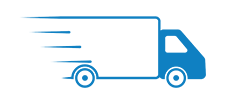
Reviews
There are no reviews yet.